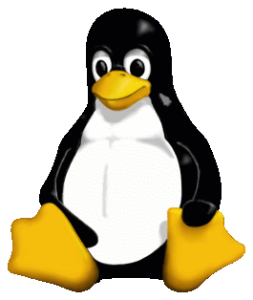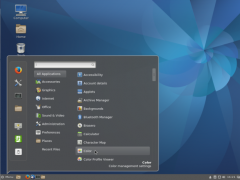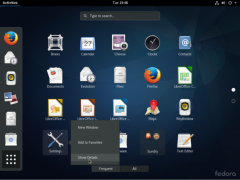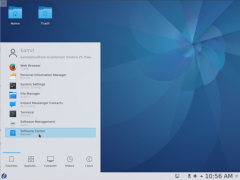Linux:Desktop Tips
Preface
Linux is not only about servers and the CLI, you can choose your very own desktop environment (Cinnamon/Gnome/KDE/...) with e.g. Fedora as a basis for your workstation. Here are some screenshots that might arouse your appetite:
-
Cinnamon DE
-
Gnome3 DE
-
KDE DE
Purpose
Tips & tricks for users on how to set up the Linux desktop with their company services like mail, chat, printers, etc.
OS
In the example here I used the following:
$ cat /etc/redhat-release && uname -r Fedora release 31 (Thirty One) 5.5.17-200.fc31.x86_64
Installation
- You can grab your copy of Fedora workstation here: https://getfedora.org/en/workstation/download/
- Burn the iso file either to a optical disc (CD/DVD) or create a bootable USB Stick with the 'dd' command on Linux, here's how to accomplish that:
$ cd /path/to/your/downloadfolder $ sudo dd if=Fedora-Workstation-Live-x86_64-31-1.9.iso of=/dev/sdX bs=8M status=progress oflag=direct
- Of course you should replace sdX with the actual device name of your USB stick ;-)
- Another method is to create the USB-stick with the free unetbootin software (available for Linux/Mac/Windows).
- (!) Use LUKS for encryption of your HDD or at least for your home-drive especially on portable devices (e.g. Laptop), this option is available in the installer-menu of Fedora (!)
- For more information about LUKS and installation screenshots please have a look here: https://fedoramagazine.org/how-to-encrypt-your-fedora-file-system/
- For Fedora installation you've to put the USB-Stick or the LiveCD/DVD into the optical disc drive and double click "Install to hard drive" when the Live CD Menu is available on the screen.
- Enter username/userid/password and your desired hostname. Now you've to wait for the installation to finish.
- (!) Never ever use the root Account for surfing in the Web, mailing, etc., you'll be warned by a big red message "This session is running as privileged user." or something similar (!)
- I've to admit that I've never done surfing etc. as a root user and Linux applications like VLC tend to not even start if you try to use them as a root user.
- (!) After the installation of Fedora update your OS immediately (!)
- Screenshots from a very basic Fedora installation (step by step) can be found at: [[1]]
- Please take the security topics (part#1/part#2) mentioned below into consideration for the installation/setup procedure
UEFI Install
Security part#1
Network
Time sync
Security part#2
Applications
Antivirus
CD/DVD Creation
Chat
IDE
Image processing
Groupware (mail/calendar/addressbook/...)
Office (text/spreadsheet/presentation/...)
Printing
Remote desktop client (RDP/...)
Scanning
VDI
Virtual machines
Web
Backup/Restore
Todo...